So you’ve completed your NBI clearance online application and chosen 7-Eleven as your payment method—great choice! With stores all over the Philippines, many open 24/7, it’s one of the most convenient ways to pay your fee.
If you have your NBI reference number but aren’t sure what to do next, you’ve come to the right place. This guide will show you exactly how to pay your NBI clearance fee using the 7-Eleven Cliqq kiosk, step by step.
What You’ll Need
Before you head to 7-Eleven, make sure you have these three things ready:
- NBI Reference Number: This is the number you got after completing your online application. Have it ready on your phone.
- Your Contact Number: You will need to enter your mobile number.
- Cash Payment: Prepare
₱155in cash. This covers the₱130clearance fee and the₱25e-payment service fee.
Step 1: Locate a 7-Eleven with a Cliqq Kiosk
Go to any 7-Eleven branch that has a Cliqq payment kiosk. This is the large, touch-screen machine usually located near the entrance. It’s a good idea to quickly ask the staff if the machine is online and working before you start.
Step 2: Select “Bills Payment” on the Kiosk
On the kiosk’s touch screen, find and tap the “Bills Payment” option. This will open a new screen with a list of companies you can pay.

Step 3: Find NBI and Enter Your Details
Search or scroll through the list of billers and select NBI.
Step 4: Enter Payment Details
The kiosk will now prompt you to enter your payment details:
- Reference Number: Carefully type the reference number from your NBI application.
- Contact Number: Enter your mobile number.
- Exact Amount: Enter 155.00.
Crucial Tip: Double-check the reference number. An incorrect number can cause your payment to be lost, and 7-Eleven cannot refund mistaken payments.

Step 5: Confirm Details and Print the Payment Slip
After you press “Next,” a confirmation screen will show all the details you entered. Verify everything one last time. If there is an error, use the “Back” button to correct it.
Once everything is correct, confirm the transaction. The kiosk will print a small payment slip. Take this slip from the machine.
Step 6: Pay at the Cashier
Take the printed slip to the 7-Eleven cashier. Present the slip and pay the ₱155 fee in cash.
The cashier will process your payment and give you an official 7-Eleven receipt. Keep this receipt! It is your official proof of payment.
After Paying: How to Check Your NBI Payment Status Online
- Check Your NBI Account: Log back into your account on the official NBI portal.
- Look for the Status Update: Go to the “Transactions” section. Your payment status should update from ‘Pending’ to ‘Paid’.
- Be Patient: While the update is often fast, it can sometimes take up to an hour for the NBI system to reflect the payment. Keep your 7-Eleven receipt safe until you see the “Paid” status online. You will need this receipt during your NBI appointment.
Troubleshooting Common 7-Eleven Payment Issues
If the machine is not working, you’ll have to find another 7-Eleven branch or choose a different payment method (like GCash or a Bayad Center).
Contact NBI support immediately. 7-Eleven cannot reverse or refund the payment. You will need your receipt to prove the transaction when you file a support ticket with NBI.
Don’t panic. Keep your receipt. Sometimes there are system delays. If it’s still pending after 24 hours, it’s best to contact the NBI’s support channels for assistance, providing a photo of your receipt.
Conclusion:
Paying your NBI Clearance fee doesn’t have to be a hassle. With 7-Eleven stores available almost everywhere, it offers a reliable and straightforward option for everyone, especially if you prefer paying in cash.
Just remember the two most important rules: always double-check your reference number before confirming, and always keep your official receipt in a safe place.

Add Comment