As a Filipino freelancer, digital creative, or online seller, your PayPal account is your financial hub. It’s where you receive payments from clients all over the world. But when it’s time to settle local government requirements like the NBI Clearance, you might hit a snag: there’s no “Pay with PayPal” button on the official NBI portal.
Don’t worry. While you can’t pay directly, there is a simple and reliable workaround that lets you use your PayPal funds. This guide will show you exactly how to do it.
Why Can’t You Pay NBI Directly with PayPal?
Philippine government agencies, including the NBI, typically partner with local, accredited payment gateways like PayMaya (now Maya) and GCash. This simplifies the process for them, ensuring direct, real-time settlements in Philippine Pesos without the complexities of international currency conversions and transaction systems.
How to Pay NBI via PayPal: The E-Wallet Workaround
The solution is to use your PayPal funds to load a local e-wallet (like GCash or Maya) and then use that e-wallet to pay the NBI fee. Here’s how.
Part 1: Link Your PayPal to Your E-Wallet
First, you need to connect your accounts. You only need to do this once.
For GCash Users:
- Open your GCash App and log in.
- Tap on “Profile” at the bottom right.
- Select “Linked Accounts.”
- Tap on “PayPal” and enter the email address associated with your PayPal account.
- You will be redirected to PayPal to authorize the linking. Log in to your PayPal account and grant permission.
For Maya Users:
- Open your Maya App and log in.
- Tap on “Cash In” on the home screen.
- Under the “From Partners” section, select “PayPal.”
- Enter the amount you wish to cash in to start the linking process.
- You will be prompted to log in to your PayPal account to link it with Maya.

Part 2: Transfer Funds from PayPal (Cash-In)
Now that your accounts are linked, you can move money from PayPal to your e-wallet.
In GCash:
- On the GCash home screen, tap “Cash In.”
- Under the “Global Banks and Partners” tab, select “PayPal.”
- Enter the amount in PHP you want to transfer and tap “Next.”
- Review the conversion rate and any fees, then tap “Confirm.” The funds should appear in your GCash balance shortly.
In Maya:
- On the Maya home screen, tap “Cash In.”
- Select “PayPal” from your options.
- Enter the amount you want to transfer, review the details, and confirm the transaction.

Part 3: Pay on the NBI Portal Using Your E-Wallet
This is the final step. Once the funds are in your GCash or Maya account:
- Go to the NBI Clearance website (
clearance.nbi.gov.ph) and proceed with your application until you reach the payment page. - In the payment options, select “E-Wallet.”
- Choose GCash or Maya from the list of providers.
- You will be redirected to a payment gateway. Log in with your e-wallet credentials to approve the payment.
- Once successful, your NBI application status will be updated to “Paid.”
Understanding the Full Cost: A Breakdown of NBI and Transfer Fees
It’s important to know that this indirect method involves multiple small fees.
- NBI Clearance Fee:
₱130for a standard new application or renewal.₱330for the “Quick Renewal” service (which includes delivery).
- NBI Online Service Fee:
₱25(This is added to the NBI fee). - PayPal to E-Wallet Transfer Fee: This fee is charged by PayPal for the transfer service. It varies but is typically a small percentage of the amount transferred. The app will show you the exact fee before you confirm the transaction.
Be sure to transfer a slightly higher amount than the NBI fee to cover all the charges.
Conclusion
While the NBI portal doesn’t accept PayPal directly, the workaround through GCash or Maya is a proven and effective method for freelancers and online professionals. By following the three simple steps—Link, Transfer, and Pay—you can easily use your hard-earned PayPal funds to settle your government requirements. It’s a perfect example of making modern financial tools work for you.

Add Comment